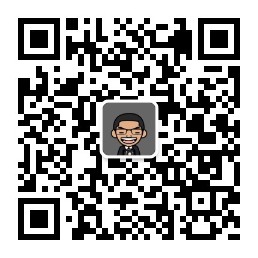![20180620152950939146818.png]()
最近看世界杯的时候,优酷视频右侧有个聊天室,还没有关闭按钮,想边看比赛边码代码的时候刷得很心烦。于是顺手写了一个chrome的扩展,你可以在这里找到源码,或者在这里下载crx文件。
crx文件安装:点击进入浏览器右上角三条杠按钮,依次点击 更多程序—>扩展程序,进入页面后直接把crx文件拖到浏览器中就安装成功啦。
先看一下最后的目录结构:
1
2
3
4
5
6
| ./
├─ manifest.json //扩展的配置项
├─ index.js //自定义js脚本
├─ index.css //自定义css样式(这个扩展程序可以不要)
├─ images //存放图片的文件夹
└─ popup.html //扩展的展示弹窗(这个扩展程序可以不要)
|
通过配置manifest.json文件,告诉Chrome这个扩展的一些重要信息。
那我们首先新建一个manifest.json文件:
1
2
3
4
5
6
7
8
9
10
11
12
13
14
15
16
17
18
19
20
21
22
23
24
25
26
27
28
29
30
31
32
33
34
35
36
37
38
39
40
41
42
| {
"name": "hideChatRoom",
"version": "0.0.1",
"manifest_version": 2,
"description": "隐藏优酷世界杯直播时的聊天室",
"icons": {
"72": "./images/icons/icon-72x72.png",
"96": "./images/icons/icon-96x96.png",
"128": "./images/icons/icon-128x128.png"
},
"browser_action": {
"default_title": "hideChatRoom",
"default_icon": "./images/icons/icon-72x72.png",
"default_popup": "popup.html"
},
"content_scripts": [
{
"matches": [
"https://vku.youku.com/live/*"
],
"css": [
"index.css"
],
"js": [
"index.js"
],
"all_frames": true,
"run_at": "document_idle"
}
],
"permissions": [
"cookies",
"notifications"
]
}
|
manifest.json文件中其他一些参数的含义和设置可以去google官网查看。
因为涉及不到css样式和扩展程序的弹出框,所以popup.html和index.css可以不用管它们,这里只是为了做个演示。
在index.js中就要写隐藏聊天室的主要逻辑:
1
2
3
4
5
6
7
8
9
10
11
12
13
14
15
16
17
18
19
20
21
22
23
24
25
26
27
28
29
30
31
32
33
34
35
36
37
38
39
40
41
42
43
44
45
46
47
48
49
50
51
52
53
54
55
56
57
58
59
60
61
62
63
64
65
66
67
68
69
70
71
| let isNeedHide = true;
function addLoadEvent(func) {
const oldonload = window.onload;
if (typeof window.onload !== "function") {
window.onload = func;
} else {
window.onload = function () {
oldonload();
func();
}
}
}
function checkElement(ele) {
if (!ele) {
console.log(`can't get class, element info: ${ele}`);
return;
}
}
function changeStyle(className, style) {
const element = document.getElementsByClassName(className)[0];
checkElement(element);
element.style[style.styleName] = isNeedHide ? style.hide : style.show;
console.log(`${className} ${style.styleName}: ${element.style[style.styleName]}`);
}
function main() {
const interactionStyle = {
styleName: 'display',
hide: 'none',
show: 'block'
};
const videoStyle = {
styleName: 'width',
hide: '100%',
show: 'calc(100% - 300px)'
};
changeStyle('interaction', interactionStyle);
changeStyle('video-playing', videoStyle);
}
addLoadEvent(main);
|
代码逻辑很简单,就是通过DOM操作,获取具有interaction和video-playingclass名称的元素,然后分别设置它们的display和width属性。
写好代码后就可以去调试了,在扩展程序页面切换到开发者模式,再点击加载已解压的扩展程序,选择代码所在的文件夹,这样你的扩展程序就可以在chrome中调试了。
![20180621152951310988147.png]()
调试完了就可以点击打包扩展程序打包成crx文件,第一次打包的时候私钥文件可以不填。
![20180621152951331388297.png]()
这样一个很简单的扩展程序就完成啦。这个扩展程序主要是自娱自乐,所以就没有上传到 Chrome 网上应用商店,上传的流程可以google一下,有蛮多教程的。